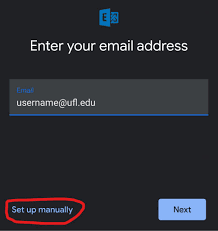In this post you'll get all details about a helpful guide to access UF webmail 2022. Your UF email address is made up of your GatorLink username...
 |
| UF Email: Helpful Guide to Access UF Webmail 2022 |
UF Email: Helpful Guide to Access UF Webmail 2022 | digitalskillsguide.com
UF Email: Helpful Guide to Access UF Webmail 2022
uf webmail guide
Your UF email address is made up of your GatorLink username (also called your "GatorLink ID") and followed by @ufl.edu. As a student at the University of Florida, you have to sign in to your GatorCloud email account and check it often.
All important news, events, responses to requests or questions, UF Canvas access, etc. are sent via your UF Webmail account.
UF Email: Helpful Guide to Access UF Webmail 2022 , UF WebmailUF Email: Helpful Guide to Access UF Webmail 2022 Table of Contents
#1. How to access your UF email
#2. How to set up UF email on your Android phone
#3. How to install Gatormail set up on your iPhone
Conclusion
Read Also: How to Access Seneca College Blackboard
UF Email: Helpful Guide to Access UF Webmail 2022
#1. How to access your UF email
UF Webmail UF Email: Helpful Guide to Access UF Webmail 2022
To access your UF email follow the following steps below:
- Go to outlook.com/ufl.edu to access UF Webmail services.
- Type in your username for Gatorlink.
- After that, type in your password.
- Last, sign in to access UF email.
GatorCloud Email gives students 50 GB of storage space and access to UF's global address list, which has contact information for UF students, faculty, and staff.
The cloud mailbox can be accessed through web or downloaded to a mobile device.
Since you can only use your UF email account for 6 months after you graduate, UF suggests that you use your personal email address for school and job applications to avoid losing access.
Recommended:
UF Email: Helpful Guide to Access UF Webmail 2022
#2. How to set up UF email on your Android phone
UF Webmail UF Email: Helpful Guide to Access UF Webmail 2022
If you want to set up UF Email on your Android phone follow the steps provided below:
- Open the Gmail app, click the three horizontal lines in the top left corner of the search bar, and then go to Settings. You should now see a list of all the email accounts you have right now. Choose "Add Account."
- Choose "Exchange and Office 365" from the next menu.
- Fill out the form [email protected] with your email address, and then click the "Setup Manually" button.
- On the next screen, type your password into the field that says "Password." Your UF email address should be in the format [email protected] in the DomainUsername field. Please type "outlook.office365.com" in the server field. The port number should be 443 and SSL/TLS should be chosen. Once you've filled out all of the fields, click the "Next" button.
- The app will try to connect, and if it works, you should see a screen that says "Your account is ready to go."
Your account will sync and bring in all of your UF email and calendar items after a few minutes.
UF Email: Helpful Guide to Access UF Webmail 2022
#3. How to install Gatormail on your iPhone
Follow the steps below to set up UF Email on your iPhone.
- Open the IOS settings menu and go to "Passwords and Accounts" in the left pane. Then, in the right pane, select "Add Account."
- Select "Microsoft Exchange" on the next screen.
- Enter your UF email address in the form "[email protected]," give your account a nickname, and click "Next."
- Please choose "Configure Manually" on the next pop-up.
- On the next screen, you'll be asked to enter your UF email address. In the email box, your UF email address should look like "[email protected]." In the box for the server, type "outlook.office365.com." The domain box should not be filled in. Your email address should look like "[email protected]" in the "Username" field. Type in your password and then click "Next."
- After that, the app will try to connect to your email. Once you're connected, you can choose what kind of information to sync.
You're done setting up UF Email on your iPhone.
If you're having trouble logging into UF Webmail, you can consult the UF helpdesk.
UF Email: Helpful Guide to Access UF Webmail 2022 FAQs
#4. Gatormail UF FAQs
1. Who gets Gatormail UF email account?
The following people are eligible for Gatormail UF email at the University of Florida:
- Faculty
- Staff
- Student
- Student employees
2. What happens if I become a student employee at UF?
Some student employees at UF may be provided (i.e., provisioned with) a separate work Gatormail UF email account to use for UF business purposes. This Gatormail UF email will be separate from, and in addition to, their student UF GatorMail account.
If a student is hired into a UF TEAMS position, a separate UF Gatormail mailbox will not be provisioned. The existing UF Gatormail mailbox will continue to be used, and the UF Retention Policy is applied.
3. What if I am A UF faculty or a UF employee and become a student?
You will continue to use your existing Gatormail UF email account as a student. A separate UF Gatormail mailbox will not be provisioned.
4. When will my UF email access end?
Faculty and Staff
Normal separation: The employee’s UF mailbox will be available for 30 days starting from their last official day. (Note: Emeritus Faculty retain their UF email access.)
Termination: A terminated UF employee’s mailbox may become unavailable immediately. This would be the case if the UF Office of Human Resources disables the person’s Gatorlink account or if the person’s now-former department requests that access to Office365 services be immediately removed.
Students
Student uf email accounts are available for 365 days after graduation or 365 days since being registered for a UF class.
For UF student employees with a second UF work email account, the UF work email is de-provisioned 30 days after the last day of employee affiliation.
UF Email: Helpful Guide to Access UF Webmail 2022
Gatormail Email Retantion FQAs
5. How long is email retained in my mailbox?
Faculty / Staff:
All faculty and staff UF mailboxes are assigned the UF Retention Policy which is currently set to three years.
UF Email will be deleted three years after being received, unless it is saved to a folder outside of your Inbox.
The three-year retention policy continues to apply to UF mailboxes of faculty and staff after they leave the UF university.
Student Employee Mailboxes:
UF Student employee “Work” mailboxes are assigned the UF Retention Policy which is currently set to three years.
UF Email will be deleted three years after being received unless it is saved to a folder outside of your Inbox.
The three-year retention policy continues to apply to work UF mailboxes of former student employees.
Students:
Retention policies are not applied to student mailboxes. UF Email will not be automatically deleted while you have access to your account.
UF Email is not retained once you no longer have access to your UF mailbox. Students have access for 365 days after UF graduation or after they have not registered for a UF class for 365 days.
UF Email: Helpful Guide to Access UF Webmail 2022
6. How do UF Health faculty/staff prepare to save clinical care-related emails that HIPAA requires must be archived longer than three years?
The user will need to follow the instructions to manually create a new folder outside their inbox, then move the UF emails in question to that new folder, where the content will be retained longer than the three-year retention period.
HIPAA-related emails must be retained for six years.
FERPA-related emails must be retained for five years.
All record retention schedules can be found at: https://records.uflib.ufl.edu/record-retention/record-retention-schedule-search/
The following link has more information on UF’s email retention policies: https://tss.it.ufl.edu/resources/self-help/retaining-email/
UF Email: Helpful Guide to Access UF Webmail 2022
7. What folders have email automatically deleted by the retention policy?
Without any action from the UF email box holder, the UF GatorMail system is configured to delete email from these folders in the stated timeframes below:
- Inbox, 3 years (1095 days)
- Sent Items, 3 years (1095 days)
- Deleted Items, 30 days
- Junk E-mail , 14 days
UF Gatormail: Email Quotas
Mailbox Storage Limit
UF mailboxes have a 100 GB storage limit. Unless you attempt to import many extremely large files, you should not experience any issues. If you reach 99 GB, you will receive a warning and be unable to send email. At 100 GB, you will be unable to send or receive email.
Message Size Limit
Individual email messages have a limit of 35 MB including attachments. This is for both incoming and outgoing messages. UF Email systems that you send to may also have message size limits so you may receive an error message from an external email system if you exceed their limits.
For more help about UF Gatorlink, click this link for UF Gatorlink helpdesk.
 |
| UF Email: Helpful Guide to Access UF Webmail 2022 |
UF Email FAQs, UF Webamail faqs
Does UF email expire?
Students' emails expire one year after graduation. Nothing lasts forever, including UF email accounts and student discounts. Graduating seniors' email accounts expire one year after graduation.
How do I access my old UF email?
How to log into UF email
- Go to outlook.com/ufl.edu.
- Enter your Gatorlink username.
- Then, enter your password.
- Finally, sign in to access UF email.
How do I link my UF email to Gmail?
1. Open the Gmail app and navigate to Menu > Settings > Add Account and tap Exchange and Office 365.
2. Enter your GatorLink [email protected] and tap Next.
3. Enter the following and tap LOGIN:
Username: Gatorlink username
Password: Gatorlink password
4. Tap your preferred method of two-factor (2FA) login authentication and, utilizing your 2FA registered device, authenticate your login (e.g. Send Me a Push).
5. Tap Accept.
6. Tap Done.
7. Switch the newly added UF account by tapping your profile image or initial on the top right, followed by the newly listed [email protected] account.
8) Successful completion of your GatorMail account setup will result in the Gmail app synchronizing with and displaying your GatorMail email and calendar.
THE INITIAL SYNCHRONIZATION PROCESS CAN TAKE SEVERAL MINUTES DEPENDING UPON THE AMOUNT OF DATA ON ACCOUNT.
Where can I find my UF email?
Your UF email address is the email address listed for you in the UF Identity Registry. You can view your Registry entry by going to the myUFL portal and clicking on My Account in the myUFL Menu, then Update My Directory Profile
What do I do if I forgot my GatorLink username?
Not sure about your GatorLink username or password? Try the self-service reset at https://account.it.ufl.edu/glam/reset or call the UF Computing Help Desk at (352) 392-HELP (4357). You will be asked for your UFID number. Please do not email us for password assistance.
How do I connect my UFL email to Outlook?
1. Open the Office365 Outlook app, navigate to File > Add Account, enter your GatorLink email address [email protected]u and click Connect.
How long does my UF email last after graduation?
365 days
Student email accounts are available for 365 days after graduation or 365 days since being registered for a UF class. For student employees with a second UF work email account, the work email is de-provisioned 30 days after the last day of employee affiliation.
What does a GatorLink username look like?
A GatorLink account provides a [email protected] e-mail address. Official university communications are sent to students at this email address. Mail directed to the GatorLink address should be directed to an active email service
UF Students: How to Quickly Set Up GatorCloud Email on Your iPhone
How do I create a UF email?
Account Eligibility
Once you have received a GatorLink Account Invitation to your personal email, you can visit login.ufl.edu and click on the 'Create Account' button on the top of the page. Follow the prompts to create your GatorLink username and password.
What is UF email password?
Category: From an internet-connected computer or mobile device, please visit https://account.it.ufl.edu/ and select 'Forgot Your Password. ' Follow the on-screen prompts and you can then set a new GatorLink password.
What is GatorLink authentication?
UF GatorLink Authentication allows for Web-based and non Web-based applications to accept GatorLink credentials. The following procedure is required for adding, removing, or updating an attribute release policy in the UF Authentication system. Questions should be directed to the Identity Services Team
Does UF use Gmail?
G Suite provides cloud storage through Google Drive and lightweight, browser-based productivity and collaboration tools to all UF students, faculty, and staff.
How do I create a GatorLink account?
To create a GatorLink account, you can visit login.ufl.edu and click on the Create Account button on the right side of the page. Follow the prompts to create your username and password.
How do I use my UF all access code?
If you need to opt into your materials immediately, you can email [email protected] with your UF ID number, Course Code (i.e. MAC 1105) & 5 digit class # (found on your schedule) and the UF All Access team will manually add you.
Where do I access my UF email?
Go to outlook.com/ufl.edu. Enter your Gatorlink username. Then, enter your password. Finally, sign in to access UF email.
What is GatorLink id?
GatorLink is an individual's computer network identity at the University of Florida. Everyone who accesses UF computing services is required to have a GatorLink username and password. Your GatorLink ID is associated with your UFID. To get started, visit the UF HelpDesk.
What is your UF email?/ uf webmail
Conclusion
If you still have some issues with UF Webmail you can consult the UF helpdesk.
Hope you've been enlightened by this post about UF Email: Helpful Guide to Access UF Webmail 2022.