NYUHome: Helpful Guide to NYU’s Main Web Portal 2022, NYUHome Students Login guide, how to log into NYUHome, how to activate NYU NetID, NYUHome login
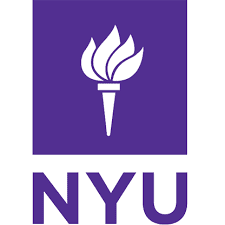 |
| NYUHome: Helpful Guide to NYU’s Main Web Portal 2022 |
NYUHome: Helpful Guide to NYU’s Main Web Portal 2022 | digitalskillsguide.com
NYUHome: Helpful Guide to NYU’s Main Web Portal 2022
NYUHome Students Login guide
NYUHome is New York University’s leading web portal. Once authenticated with your NYU NetID and password, the site provides you with access to various academic, work, and university life services.
NYUHome also provides the ability for you to search and browse the profiles of people in the NYU Community and manage your profile and its visibility to others.
Your version of NYUHome is unique to you—you only see the services and features for which you are eligible and the content that is owned by or most relevant to you.
Each service card in NYUHome provides access to a service. Some are Activity Feed cards: dynamic displays of information (for example, NYU Calendar, BrightSpace, NYU Classes, NYU Drive, NYU Albert, and NYU Email), while others are static gateways to services (for example, NYU Groups, Lynda.com, Web Publishing).
The term “card” can also be used to describe individual people’s information within the NYUHome People tab.
Pages are the items on the left side that correspond to what was called tabs in classic NYUHome. Pages help you navigate through different predefined card sets. The Favorites page allows you to select your most used cards, so you see them when you first log in.
Below is detailed information about NYUHome: Helpful Guide to NYU’s Main Web Portal 2022.
NYUHome: Helpful Guide to NYU’s Main Web Portal 2022 Table of Contents
1. How to log into NYUHome
2. How to activate NYU NetID
3. How to change or reset your NetID or NYUHome password
4. How to change your NYUHome password
5. How to reset your NYUHome password
Conclusion
 |
| NYUHome: Helpful Guide to NYU’s Main Web Portal 2022 |
NYUHome: Helpful Guide to NYU’s Main Web Portal 2022
1. How to log into NYUHome
- On your web browser, navigate to home.nyu.edu.
- Enter your NetID (e.g., aqe123).
- Then, enter your password.
- Click on Login to access NYUHome.
- To view your profile, click the link for your name in the upper right corner, then click “profile” from the drop-down menu.
- In the Profile window, you may add or update an existing photo and include other information about yourself.
- To set your NYU Directory address or create or change your address, you can click Settings under the user menu with your name in the upper-right of the NYUHome screen.
- To log out of NYUHome, click your name in the upper-right corner of the site. In the drop-down menu, you will see a “Log Out” button. Just click that, and your session with the service will be ended.
NYUHome login page
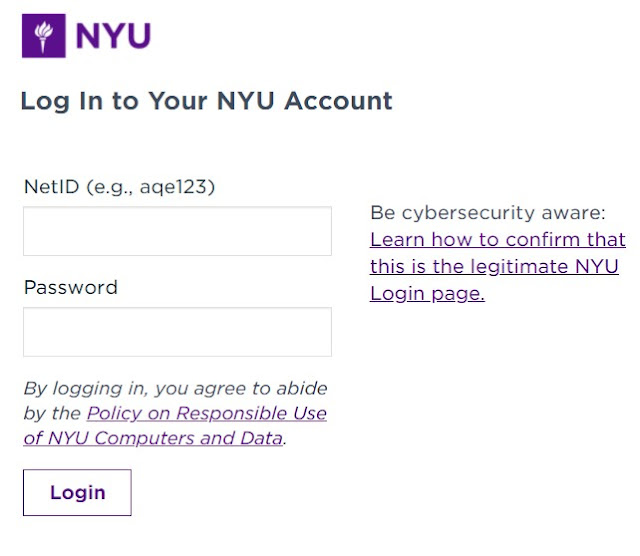 |
| NYUHome: Helpful Guide to NYU’s Main Web Portal 2022, NYUHome login page |
NYUHome: Helpful Guide to NYU’s Main Web Portal 2022
2. How to activate NYU NetID
All NYU faculty, staff, and students enrolled in a degree, or diploma programs are provided with an NYU NetID (Network IDentification). Your NetID is generally a combination of your initials and a few random numbers (e.g., aqe123) and is usually printed on the back of your NYUCard.
Your NetID is different from your University ID, which is also printed on your NYUCard. However, it is a long string of numbers and starts with an “N”. NYU School of Medicine and Langone Health members use a KID that can also function as their NetID.
Once activated, your NetID is your key to many NYU online resources, including, for eligible community members, NYUHome, and NYU Google Apps (Email, Calendar, Drive, etc.). Your NetID is also used to create your official NYU email address (e.g., [email protected]).
You will access the NYUHome service if you are a member of the NYU community once you have activated your NYU NetID. You will need to know your NYU NetID, which appears on the back of your NYUCard.
Once your NetID is activated, you can access NYUHome by logging in at home.nyu.edu with your NetID and password.
Here is how to activate your NetID and set your password and other settings to access NYUHome.
- From any Internet-connected computer, go to the NYU Start page: start.nyu.edu.
- Click on the Activate NetID card.
- Enter your University ID (e.g., N12345678) and Date of Birth (format: mm/dd/yyyy).
- Complete the CAPTCHA test and click Continue.
- Complete the acknowledgment of University Policies and Terms of Use, then click Continue.
- After reading Next Steps, click Continue.
- Go to Set Password and click Set Password. (You can also use the secure password generator to set your password. If you need to see what you have typed, click the eye icon).
- Once congratulated for setting a password, click Continue.
- Complete the password reset security questions. You must answer all three questions. Your answer needs to be four or more characters. You can use these questions to reset your password on the Start Page yourself if you forget it. Click Continue.
- Complete the secondary security question section and click Continue. You may need to answer this question to verify your identity if you call the NYU IT Service Desk for account assistance.
- Click Continue.
- On the Security Settings page:
- Set a password recovery email address.
- You may opt to activate a Google Apps for Education password.
- Students and Alumni may opt-in to set-up Multi-Factor Authentication (MFA) now. Full-time degree students will be required to set up MFA by no later than the next Census Date, and are recommended to opt in now.
- What is Multi-Factor Authentication?
Multi-Factor Authentication, MFA adds an additional security layer to protect NYU’s online resources and prevent others from accessing your sensitive information. MFA works by requiring you to authenticate with a different device during the login process).
- NYU community members other than students and alumni will be prompted to set up and use MFA when logging in to NYU services for the first time, and do not need to activate it on the NYU Start Page. If you wish, you can click Logout and then log in to again to set up MFA and the Duo Mobile app right away.
13. Click Continue and then Confirm to proceed, or Back to make changes.
When you see the success screen, you are done. You can click Continue to go to the authenticated main menu page, where you can adjust settings and, once you have activated MFA, set up your mobile app as a password recovery method.
3. How to change or reset your NetID or NYUHome password
To protect the cybersecurity of your account and NYU’s data and comply with NYU Policy, each member of the NYU community must change their NetID password at least once a year.
However, you can change your NYU password any time before it expires, especially if you think it may have been compromised. To do so, follow the instructions below.
If you forgot your password or it has already expired, see the instructions at Resetting a forgotten or expired NYU password below;
NYUHome: Helpful Guide to NYU’s Main Web Portal 2022
4. How to change your NYUHome password
- Go to the NYU Start Page: start.nyu.edu.
- Click the Log In card and login.
- Click the Change NetID Password card.
- Enter a new password and click Set Password.
- You can also use the secure password generator to set your password.
- If you need to see what you have typed click the eye icon.
5. How to reset your NYUHome password
If you receive an error message that your NetID or password is incorrect when attempting to log into an NYU service such as NYUHome, follow these steps:
1. Try to log in again to make sure you didn’t mistype your NetID or password
- Make sure Caps Lock is not activated on your keyboard.
- Check the back of your NYUCard to confirm your NYU NetID. Note: If you make too many failed login attempts, your account will be temporarily suspended.
2. Reset your forgotten or expired NYU password
- If you have forgotten your password or your password expired, you may have three self-service options to reset your password.
1.Go to the NYU Start Page (start.nyu.edu).
2. Click on the Reset Password card.
3. Enter your NetID, complete the CAPTCHA test, and click Search.
- You will be presented with one or all of the following options:
1. Security Questions – Answer your three security questions and click Check Answers.
2. Recovery Email – Click Continue to have a security code sent to your recovery email address. Check your recovery email account to get a security code. Enter security code and click Check Code.
3. Mobile App (this needs to be set up at start.nyu.edu. Click on Mobile App Setup and follow on-screen instructions) – Open your MFA app and click the tab with Third Party with your NetID to generate a passcode. Enter the passcode and click Check Code.
If you encounter any issues with self-service options, contact the IT Service Desk at 1-212-998-3333 (in New York) or via your local support desk number to explain the situation and receive additional assistance. You will need to verify your identity with your Service Desk security question for assistance.
Conclusion
NYUHome: Helpful Guide to NYU’s Main Web Portal 2022
Why study at NYU New York?
What is NYU email (Google)?
What is nyuhome?
home nyu edu faqs
What does NYU email (Google) offer?
How do I contact the NYU it service desk?
How do I log out of my NYU account?
What services does NYU home offer?
How do I log into NYU Brightspace?
- Go to the NYU Brightspace card at NYUHome
- Log in directly at https://brightspace.nyu.edu
- Click the login button at the top of this page.
Is there a mobile app for NYU Brightspace?
What is NYU Brightspace?
Instructors can use NYU Brightspace service to design full-featured online course environments for the participants of their class. Students may access course materials, collaborate with others, engage with interactive assessments and assignments, and track their progress in a course gradebook.
How to contact the NYU HELP service desk?
home nyu edu IT Support
Contact the IT Service Desk
New York Campus
Abu Dhabi Campus
Shanghai Campus
NYU Global Academic Centers
Accra
Berlin
Buenos Aires
Florence
London
Los Angeles
Madrid
Paris
Prague
Tel Aviv
Washington, DC


