Raiderlink: Helpful Guide to Access TTU Raiderlink 2023, texas tech raiderlink login guide, how to log into TTU raiderlink, set up a new eRaiderlink..
 |
| Raiderlink: Helpful Guide to Access TTU Raiderlink 2023 |
Raiderlink: Helpful Guide to Access TTU Raiderlink 2023 | digitalskillsguide.com
Raiderlink: Helpful Guide to Access TTU Raiderlink 2023
texas tech raiderlink login guide
TTU Raiderlink is your online campus connection to link you to the resources you need in your role at Texas Tech University.
TTU Raiderlink portal provides access to Registrar resources such as class registration and grading, TechMail, announcements, your leave status, Transportation & Parking Services, and much more. It is the one place to go for all of your on and off-campus needs.
Below is detailed information about Raiderlink: Helpful Guide to Access TTU Raiderlink 2023.
Raiderlink: Helpful Guide to Access TTU Raiderlink 2023 Table of Contents
1. How to log into TTU raiderlink
2. How to set up a new eRaider account
3. How to reset your eRaider password
4. How to obtain your eRaider username
5. TTU Raiderlink Faqs
5.1 What is TTU raiderlink?
5.2 What is eRaider?
5.3 How do I get the Texas Tech official e-mail address?
5.4 How do I register for classes using TTU Raiderlink?
5.6 How do I view my transcripts?
5.7 What do I do if I forget my eRaider username or password?
5.8 How do I log into eRaider?
5.9 How do I set up an eRaider with Texas Tech?
5.10 How do I login to my Texas Tech email?
5.11 What is TechMail?
5.12 How do I log into Texas Tech Wi-Fi?
5.13 How to: Change your eRaider password when you do not know your current password
Conclusion
Raiderlink: Helpful Guide to Access TTU Raiderlink 2023
1. How to log into TTU raiderlink
To log into Texas Tech raiderlink portal, follow the following steps;
- Navigate to portal.texastech.edu.
- Enter your ttu eRaider username.
- Enter password.
- Then click on the blue “Sign In” button to log in.
Raiderlink login page
 |
| TTU Raidelink login, Raiderlink: Helpful Guide to Access TTU Raiderlink 2023 |
Raiderlink: Helpful Guide to Access TTU Raiderlink 2023
TTU Raiderlink login page
Ensure you sign in with ttu\eRaider username or ttuhsc\eRaider username or your @ttu.edu email address.
TTU Raiderlink: How-To | How to use of TTU Raiderlink and MyTech
In this video series, Texas Tech University Advising staff demonstrate the steps toward running a "What-If" DegreeWorks audit, choosing classes for the upcoming semester, creating a schedule, adding/dropping classes, and the final registration process.
Here, Senior Academic Advisor Karol Giblin, walks through the functions and use of Raiderlink and MyTech, the main gateway to everything students may need to navigate their academic journey at TTU.
TTU Raiderlink: How-To | How to use of TTU Raiderlink and MyTech video tutorialTTU Raiderlink: How-To | How to use of TTU Raiderlink and MyTech video tutorial
See also:
Raiderlink: Helpful Guide to Access TTU Raiderlink 2023
2. How to set up a new eRaider account
 |
| eRaider web sign-in, Raiderlink: Helpful Guide to Access TTU Raiderlink 2023 |
Your eRaider account is your Texas Tech University electronic identification. It is a single username and password for use in accessing most resources at TTU to which you will need to sign in electronically.
If you are a TTU student, you likely have an eRaider account already, as accounts are generated automatically based on you having an affiliation with the university. Use the setup code provided to you to set up the account.
If you do not have a set-up code, check your non-Texas Tech email account(s) for a message from [email protected] or from the Texas Tech staff member who manually authorized your account or contact IT Help Central who can resend your code to you. Try looking in your junk/spam folder if it is not in your inbox.
If you could not locate a set-up code, your account may be already set up. Try following the “Forgot Password” process to try setting a new password.
To set up your eRaider account, follow this steps;
- Browse to eraider.ttu.edu and click Set-Up Account.

Raiderlink: Helpful Guide to Access TTU Raiderlink 2023 - Type the requested information and click Confirm.

Raiderlink: Helpful Guide to Access TTU Raiderlink 2023 - Review the “Terms of Use” statement. Click Agree if you agree to the terms.
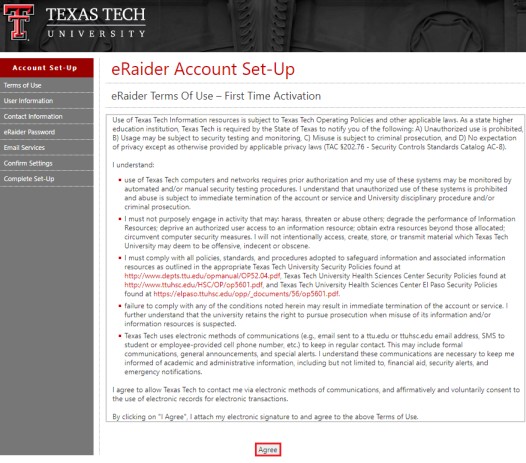
Raiderlink: Helpful Guide to Access TTU Raiderlink 2023 - If your account was manually authorized by a staff member rather than automatically authorized by Banner/eRaider processes, you may need to manually specify your biographical information. If prompted for this information, type it carefully and click Continue.
- The eRaider setup screen will ask for contact information which will only be used to help you reset the password in the future or to alert you of account activity. Specify a contact phone number and an alternate email address, and then click Continue. You must specify a contact phone number in order to proceed.
- The eRaider system will send verification codes to the contact sources that you specified in the previous step. Check the phone you specified and your alternate email account to locate the code(s) sent to you. Type the code(s) into the appropriate fields on the eRaider setup screen and click Continue.
- Type a password of your choice which conforms to the requirements. Then, click Continue. You will not be presented with the password again, so type a password that you can remember.
- Review and approve your information for submission. Click Complete Account Set-Up.
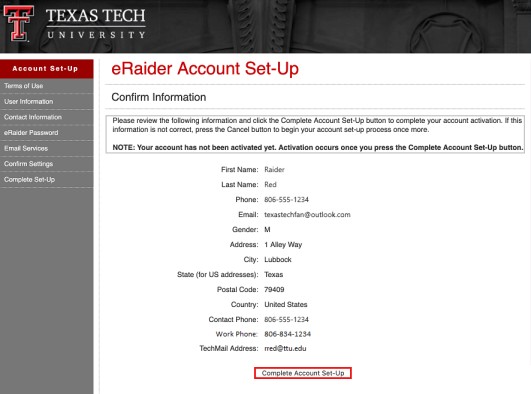
Raiderlink: Helpful Guide to Access TTU Raiderlink 2023 - Account setup is now complete. Wait up to 30 minutes for your account to be finalized. After waiting 30 minutes, you should be able to sign in and access eRaider-authenticated services.
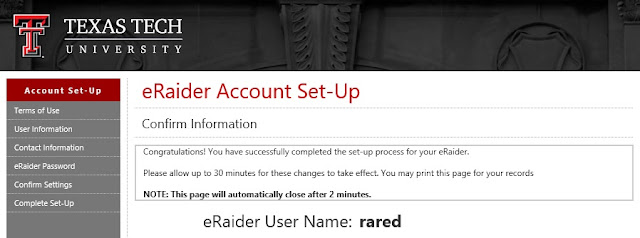
Raiderlink: Helpful Guide to Access TTU Raiderlink 2023
Read Also:
Raiderlink: Helpful Guide to Access TTU Raiderlink 2023
3. How to reset your eRaider password
What do you do if you forget your eRaider password?
- If you do not know your current password, browse to https://eraider.ttu.edu and click the Forgot Password button.
- Type your eRaider username and date of birth. Then, click Continue.
- If your TechID and/or your Social Security number (SSN) is on file in the eRaider system, you will be prompted to enter one of them. Type either your TechID or SSN. Then, click Continue.
- To verify your identity, the eRaider system will send a verification code to the contact phone number that you specified in your eRaider account. Choose Text Message to have a verification code sent in an SMS text message or Voice Call to receive the verification code in an automated voice call. Then, click Continue when you are ready for the code to be sent.
- If you chose “Text Message” in the previous step, look for a new incoming text message with the following wording: Your eRaider temporary access code is: CODE https://eraider.ttu.edu/code.aspx?verify=CODE.
- If you chose “Voice Call” in the previous step, you will receive a phone call with the following wording: Use this code to change your password: CODE.
- Type the code that you received info the field labeled “Enter Code.” Then, click Verify.
- Type the new password that you wish to use into both fields. Then, click Set Password.
- Your eRaider password has been changed. It may take up to five minutes for the password to function on all eRaider-authenticated services. If your password was expired, it may take up to two hours to regain full access to some IT services such as TTU Raiderlink and Blackboard TTU.
Raiderlink: Helpful Guide to Access TTU Raiderlink 2023
4. How to obtain your eRaider username
1. Browse to eraider.ttu.edu and click Forgot Username.
2. Complete the following information, and then click Continue.
- Legal First Name: your first name
- Legal Last Name: your last name
- Date of Birth (mm/dd/yyyy): your date of birth
3. To verify your identity, the eRaider system will send a verification code to the contact phone number you specified in your eRaider account. Choose Text Message to have the code sent in an SMS text message or Voice Call to receive the code in an automated voice call.
4. Click Continue when you are ready for the code to be sent.
5. If you chose “Text Message” in Step 3, check your mobile phone for a text message.
6. If you chose “Voice Call” in Step 3, you will receive a phone call.
7. Type the code that you received into the field labeled “Enter Code”. Then, click Verify.
8. Your eRaider username will be displayed.
If you forgot your Raiderlink username:
1. Go to the eRaider website and select “Forgot Username?“
2. Fill in the correct identification information and you will be given your username.
If you need further assistance with your eRaider username and password, contact IT Help Central at 742-HELP (742-4357).
Raiderlink: Helpful Guide to Access TTU Raiderlink 2023
5. TTU Raidelink Faqs, Raiderlink: Helpful Guide to Access TTU Raiderlink 2023 FAQs
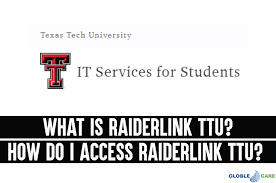 |
| Raiderlink: Helpful Guide to Access TTU Raiderlink 2023 |
5.1 What is TTU raiderlink?
TTU Raiderlink is your online campus connection. TTU Raiderlink provides class registration, financial services, campus calendar, campus announcements, search engines, local weather forecasts, and links to many other University services.
5.2 What is eRaider?
Your eRaider account is your TTU electronic identification. Your eRaider is a single username and password that is required to access many resources at TTU including TTU Raiderlink.
It is the TTU Electronic Identification/Login Credentials
eRaider is a single user name you will use for almost every electronic sign in after you are Admitted.
Your eRaider account allows you to access your TechMail (e-mail), access the Internet, access TTU Raiderlink, enroll in computing short courses, take advantage of online training, create a personal website, download free software, and much more.
You will use the website www.eraider.ttu.edu to manage your username, password, and password recovery information. Your eRaider user name will be given to you by the University upon your Admission, along with an activation code. You cannot change your eRaider user name.
In accordance with University Policy and to protect your privacy, you should never divulge your eRaider Username and Password to anyone. No University Official or University sanctioned service provider will ever ask you for your eRaider password.
NOTE: Your eRaider account is different than the Raider Connect credentials you used during the Admissions process.
IT Help Central, 806.742.HELP
5.3 How do I get the Texas Tech official e-mail address?
Outlook.com is part of Texas Tech University’s Office 365 subscription. It powers the official ttu.edu email service known as TechMail. TechMail is available for free to TTUS and TTU faculty, staff, and students.
Raiderlink: Helpful Guide to Access TTU Raiderlink 2023
5.4 How do I register for classes using TTU Raiderlink?
Go to the TTU Raiderlink website. Click on the “TTU MyTech” tab, and under “Manage My Enrollment”, click “Registration”.
5.5 How do I view my transcripts?
Official and Unofficial transcripts are available to students at Texas Tech University. To access an unofficial TTU transcript: Log into TTU Raiderlink and click on the MyTech tab. Select Manage My Enrollment > Transcript > Unofficial Transcript – View Online.
5.6 How to Reset eRaider Password
User Information
Resetting your eRaider password is a simple process and this process will walk you through it. Please have access to the contact method you supplied when setting your original password. Click this link here to rest your password.
5.7 What do I do if I forget my eRaider username or password?
If you forget your password:
- Go to the eRaider website or https://eraider.ttu.edu/ and select "Forgot Password?"
- Fill in the correct identification information, answer your forgotten password question correctly, and you will be allowed to reset your password. If you have not set a forgotten password question, you will need to contact IT Help Central at 742-HELP (4357).
If you forget your username:
- Go to the eRaider website or https://eraider.ttu.edu/ and select "Forgot Username?"
- Fill in the correct identification information and you will be given your username.
Be sure to set a “forgotten password” question, so you can easily reset your own password if you forget it. You should never share your password with anyone, and no one at TTU is permitted to request your password!
If you need further assistance with your eRaider username and password, please contact TTU.EDU IT Help Central at 742-HELP(742-4357).
5.8 How do I log into eRaider?
Go to www.raiderlink.ttu.edu. Log in with your eRaider username and password.
5.9 How do I set up an eRaider with Texas Tech?
1) Browse to https://eraider.ttu.edu and click Activate Account. 2) Type the requested information and review the "Terms of Use" statement. Click I Agree if you agree to the terms. 3) Type a password of your choice which conforms to the requirements.
5.10 How do I login to my Texas Tech email?
Please sign-in with ttu\eRaider username or ttuhsc\eRaider username or your @ttu.edu email address.
User Account.
Password.
Keep me signed in.
5.11 What is TechMail?
TechMail is the official ttu.edu email service, available for free to TTUS and TTU students, faculty, and staff. TechMail is powered by Outlook.com—part of Texas Tech University's Microsoft 365 (M365) subscription.
5.12 How do I log into Texas Tech Wi-Fi?
Texas Tech University's wireless network is accessed campus-wide by selecting TTUnet from your device's Wi-Fi options, then logging in with your eRaider username and password. Guests without an eRaider can visit the service desks on the ground floor of the University Library for a temporary password.
5.13 How to: Change your eRaider password when you do not know your current password
No one at Texas Tech University or from anywhere else should ask for your password.
Steps to follow
If you already know your current password, follow the instructions to sign in to eRaider Account Manager and change your password instead.
- If you do not know your current password, browse to https://eraider.ttu.edu and click the Forgot Password button.
- Type your eRaider username and date of birth. Then, click Continue.
- If your TechID and/or your Social Security number (SSN) is on file in the eRaider system, you will be prompted to enter one of them. Type either your TechID or SSN. Then, click Continue.
- To verify your identity, the eRaider system will send a verification code to the contact phone number that you specified in your eRaider account. Choose Text Message to have a verification code sent in an SMS text message or Voice Call to receive the verification code in an automated voice call. Then, click Continue when you are ready for the code to be sent.
- If you chose "Text Message" in the previous step, look for a new incoming text message with the following wording:
- Your eRaider temporary access code is: CODE
- https://eraider.ttu.edu/code.aspx?verify=CODE

Raiderlink: Helpful Guide to Access TTU Raiderlink 2023 - If you chose "Voice Call" in the previous step, you will receive a phone call with the following wording:
- Use this code to change your password: CODE
6. Type the code that you received info the field labeled "Enter Code". Then, click Verify.
7. Type the new password that you wish to use into both fields. Then, click Set Password.
NOTE: The password must meet the eRaider password requirements.
TIP: You will not be presented with the password again, so you must remember the password you entered.
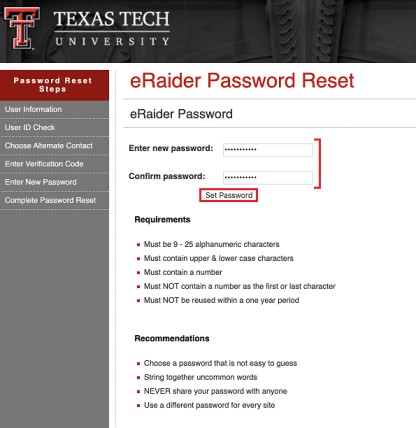 |
| Raiderlink: Helpful Guide to Access TTU Raiderlink 2023 |
OUTCOME
Your eRaider password has been changed. It may take up to five minutes for the password to function on all eRaider-authenticated services. If your password was expired, it may take up to two hours to reestablish full access to Microsoft services.
Conclusion
Hope you've been enlightened by this post about TTU Raiderlink: Helpful Guide to Access TTU Raiderlink 2023.
Raiderlink: Helpful Guide to Access TTU Raiderlink 2023
eraider ttu edu faqs
What is TTU doing about cybersecurity?
Are TTU students and faculty and staff still receiving techmail emails?
What is an eraider account?
Your eRaider account allows you to access your email, access the Internet, access RaiderLink for registration and information, enroll in computing shortcourses, take advantage of online training, create a personal website, download free software, and much more.
What is Raiderlink?
Raiderlink is the online portal for current TTU students, faculty and staff.
eraider ttu edu faqs
What is my Texas Tech student ID number?
How do I register for classes using Raiderlink?
What do I do if I forget my eRaider username or password?
- Go to the eRaider website and select "Forgot Password?"
- Fill in the correct identification information, answer your forgotten password question correctly, and you will be allowed to reset your password. If you have not set a forgotten password question, you will need to contact IT Help Central at 742-HELP (4357).
If you forget your username:
- Go to the eRaider website and select "Forgot Username?"
- Fill in the correct identification information and you will be given your username.
- Be sure to set a “forgotten password” question, so you can easily reset your own password if you forget it. You should never share your password with anyone, and no one at TTU is permitted to request your password!
How long is my TTU raiderlink account active?
What is raiderconnect?
How do I register for TTU mytech?
What is eRaider account?
What are the advantages of eRaider account?
When do I register for classes?
What is Raider Welcome?
What is RRO?
Do I have to participate in RRO?
Do I have to participate in orientation in order to register for classes? Even if I am a transfer student?
I am an international student. What do I need to do for RRO?
I am a distance learning student. Do I have to register for RRO?
How do I register for classes through raiderlink?
What is the raiderlink portal?
What is raiderlink TTU?
How do I create a raiderlink TTU account?
Where can I Find my Red Raider number?
How do I re-gain access to my raiderlink account?
What is Raider Connect?
It is the Login credentials only used for Admission processes.
Once you are admitted to the university, you will be given eRaider credentials to use throughout your time at Texas Tech.
What is R Number?
How to find your Rnumber?
- Go to www.raiderlink.ttu.edu
- Log in with your eRaider username and password.
- On the top of the page you will see the word Welcome followed by your name.
- Underneath your name, you will find a R followed by an 8-digit number. This is your TechID Number.
- Memorize this number. It will never change during your time at Texas Tech
- You can also find your Rnumber inside the Red Raider Orientation registration system on the "Personal Information" page.


