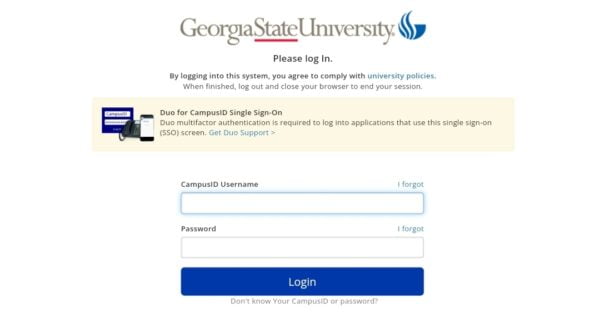Helpful Guide to iCollege: Georgia State University LMS 2023, georgia state university icollege learning management system, how to log into iCollege,
 |
| Helpful Guide to iCollege: Georgia State University LMS 2023 |
Helpful Guide to iCollege: Georgia State University LMS 2023 | digitalskillsguide.com
Helpful Guide to iCollege: Georgia State University LMS 2023
georgia state university icollege learning management system
iCollege is Georgia State University’s learning management system (LMS) powered by Brightspace by D2L.
The interface is simple to use, making you easily browse through your courses.
You log in by using your CampusID username and password.
icollege GSU Login Helpful Guide. iCollege, Georgia State University’s learning management system (LMS). About Georgia State University.With six campuses throughout metro Atlanta, the university provides its world-class faculty and more than 52,000 students with unsurpassed connections to the opportunities available in one of the 21st century’s great global cities.
A national leader in graduating students from diverse backgrounds, Georgia State provides a rich experience with award-winning housing, hundreds of student clubs and organizations, and one of the most diverse student bodies in the country. Students, faculty and alumni enjoy a unique campus personality and culture based on ambition, hard work, dedication and perseverance.
Below is detailed information about Helpful Guide to iCollege: Georgia State University LMS 2023.
Helpful Guide to iCollege: Georgia State University LMS 2023 Table of Contents
1. How to log into iCollege
2. How to access your courses in iCollege
3. How to create your personal profile
4. How to change your account settings
5. What is iCollege email?
6. How to use icollege email
7. How to set up course notifications in gsu icollege
8. How to exclude courses from notifications
9. iCollege gsu login Technical Support
Conclusion
Read Also: PAWS GSU: Helpful Guide to Access GSU Login Portal 2023
Helpful Guide to iCollege: Georgia State University LMS 2023
1. How to log into iCollege
- To access Georgia State icollege, navigate to icollege.gsu.edu.
- Click “CampusID Login”.
- Type in your CampusID.
- Enter your CampusID password.
- Click Log in.
- To log out, click the Profile icon in the upper right corner and click Log Out.
gsu icollege login page
 |
| Helpful Guide to iCollege: Georgia State University LMS 2023 |
GSU icollege login page
My Home is your starting point inside iCollege. From here, you can set up your profile, change your password and email address, edit your preferences, and access your courses.
You can also read news items and access any organization-level content, links, discussions, or other available resources.
iCollege video guide
Helpful Guide to iCollege: Georgia State University LMS 2023
2. How to access your courses in iCollege
Your Course Home is the first page you visit when you enter a course. Like My Home, it contains your personal tools and different widgets for displaying course-specific information and content.
- On the Georgia state university icollege home screen, click the menu icon to open up your list of courses.
- In the drop-down menu select your course.
- From your My Home page, scroll down to the bottom of the page, and click View All Courses to see all of your courses.
- Find your course by either searching for it in the search bar or finding it from all the courses listed below it.
- To get back to My Home and click the “X” in the upper right corner.
Helpful Guide to iCollege: Georgia State University LMS 2023
3. How to create your personal profile
Filling out your profile is optional, but this feature is a great way to get to know other users. If you are not comfortable revealing certain information about yourself, simply leave the profile or a particular field blank.
Your profile information may be available through the Classlist, and your profile picture may be shown next to your discussion posts and your name in class lists.
Follow the steps below to create your personal profile in GSU iCollege.
- On the home screen, click the Profile icon in the upper right corner.
- Click Profile.
- Fill out the desired text fields with your information.
- To upload a profile picture, click the Change Picture.
- Then click Upload to select your picture, then click Add.
- When you are finished, click Save or Save and Close.
Helpful Guide to iCollege: Georgia State University LMS 2023
4. How to change your account settings
- On the home page, click the Profile icon in the upper right corner.
- Click Account Settings.
- Use the tabs across the top of the page to view and change different account settings. When you are finished, click Save or Save and Close.
Read Also: myUCF Login: Helpful Guide Access to UCF Portal 2023
Helpful Guide to iCollege: Georgia State University LMS 2023
5. What is iCollege email?
iCollege mail is used for course-specific communications between you, your instructors, and classmates. It is not integrated with your GSU student email account, PantherMail.
This email tool allows you to send emails from within Learning Environment. You can also organize received mail using folders and store email addresses using the Address Book.
6. How to use icollege email
- On your GSU iCollege homepage, click the Envelope icon.
- In the drop-down menu click Email.
- Click Compose at the top tool menu.
- In the Message dialog box enter the recipient’s email address or click the Address Book icon at the top of the page to locate an email address from your Address Book.
- Type a subject for your email.
- Type your message.
- Click Upload to attach a file if you want to include an attachment to your email.
- Click Send.
7. How to set up course notifications in gsu icollege
Using the Notifications tool helps you stay up-to-date with your iCollege courses by enabling you to receive instant notifications about course events (such as dropbox submissions, discussion messages, and news updates) and change the email and SMS notifications options for your courses.
- On the Notifications page, click the Register your mobile link.
- In the “Register Your Mobile” form, select your Country and your Mobile Carrier from the dropdown menus, and enter your Mobile Number.
- Click Save.
- After you receive a registration confirmation code on your mobile device, enter it in the Confirmation Code field.
- Click Confirm.
- After confirmation, you can also set the maximum number of messages the system can send your mobile device per day. To do that, click No Limit and select the preferred number. When you are done, click Save at the bottom of the screen.
8. How to exclude courses from notifications
- On the Notifications page, click the Manage my course exclusions.
- Click the Exclude icon beside each course you want to exclude, or click Exclude All Courses to stop all course notifications.
- To restore excluded course notifications, click the Restore icon beside each course you want to receive notifications from, or click Clear course exclusions to restore all excluded courses.
- Then click Close.
- When you are finished, click Save at the bottom of the screen.
9. iCollege gsu login Technical Support
- Go to you internet support device like laptop, Smartphone, computer etc
- Make sure you have an internet access
- Visit official website link https://idp.gsu.edu/oxauth/login.htm
- After page open fill required details
- CampusID Username
- Password
Duo Authentication & Passcodes
- Get Set Up: Set up a phone or device to use with Duo.
- Have a Backup: Set up multiple devices to use with Duo.
- Create a passcode: Generate an online passcode to use for emergency login.
What is iCollege?
icollage gsu faqs
How do I log in to iCollege?
Where do I get help with iCollege?
How do I use iCollege mail?
How do I receive notifications from iCollege?
Where can I get help with iCollege?
icollege gus faqs
Who is iCollege?
Why is iCollege Australia's most trusted education group?
What technology do I need to use iCollege?
georgia state university icollege
What is Georgia College?
Where is Georgia State University located in Georgia?
Why choose Georgia State University?
How to login to georgia state university icollege?
- Navigate to the iCollege website https://icollege.gsu.edu.
- Click Log in to iCollege.
- Enter your CampusID Username and Password.
- Click Login.
- Click CampusID Login button to access iCollege.
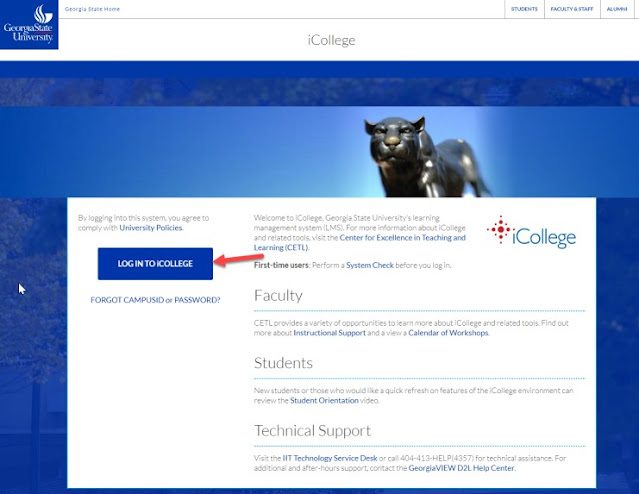
Helpful Guide to iCollege: Georgia State University LMS 2023